How Do I Verify My Identity with KYC SASSA?
Ever checked your SASSA SRD status and seen a message like “Identity Verification Failed” or “Pending KYC Verification”?
It’s stressful, especially when you depend on that grant every month.
The good part? Getting verified through SASSA’s KYC process is not as hard as it sounds. Once your details are confirmed, your payments start again without issues.
Let’s unpack what KYC means, why SASSA needs it, and how you can complete your verification in just a few easy steps.
What Is KYC in SASSA?
KYC, or Know Your Customer, is SASSA’s identity verification process. It confirms that the person receiving the SRD R370 grant is genuinely who they say they are.
SASSA uses an electronic KYC (eKYC) system powered by facial biometrics, similar to how banks verify customers. This helps match your face, ID, and contact details with the official Department of Home Affairs (DHA) database.
In simple terms, KYC protects your account from identity theft and ensures your grant isn’t paid to someone else.
During verification, SASSA checks:
- Your South African ID number
- Your registered cellphone number
- Your facial biometrics (using your photo)
- Your record at Home Affairs
If there’s a mismatch, your application shows “Verification Pending” until you complete eKYC verification.
Why Does SASSA Require KYC Verification?
SASSA introduced biometric KYC verification to make the grant system safer and fairer for everyone.
Here’s why it matters:
- To prevent fraud: It stops anyone from changing your contact number or banking details without permission.
- To ensure correct payments: It links your verified face to your ID and payment profile so your funds go to you only.
- To protect data security: It removes “middlemen” and requires either in-person or electronic identity proof.
In short, SASSA’s eKYC process ensures that each payment goes directly to the rightful beneficiary, securely and transparently.
How to Complete KYC Verification for SASSA?
SASSA has made the eKYC process quick and convenient. You can complete it online through the link sent to your phone or in-person at your nearest SASSA office.
Here’s how to do it properly:
Step 1: Wait for the Official SMS
When your status shows “Verification Pending”, SASSA will send you two SMS messages:
- The first SMS explains the verification process.
- The second SMS contains your unique verification link, valid for 72 hours.
If you don’t receive these messages, call 0800 60 10 11 or WhatsApp 064 988 2888 to request a new link.
Step 2: Use the Link to Start eKYC
Click the link in the SMS or go to https://srd.sassa.gov.za/sc19/ekyc.
Wait at least 24 hours after receiving the “Verification Pending” message before accessing the link.
This will open SASSA’s secure eKYC portal.
Step 3: Complete the Facial Verification
Follow the on-screen instructions to take a clear photo of your face using your phone or laptop camera.
Make sure you’re in good lighting, remove glasses or hats, and face the camera directly.
This step uses facial recognition technology to match your image with your Home Affairs record and confirm your identity.
Step 4: Confirm and Submit
Once your photo is successfully captured, confirm your details and submit.
Your request will now show as “Verification Processing” while SASSA and Home Affairs verify your information.
This usually takes a few days.
If You Have Trouble During Verification
If the link expires, you never receive the SMS, or you can’t complete the process online — don’t panic. There are two easy ways to fix it.
- Contact SASSA directly
- Call the SASSA Call Centre at 0800 60 10 11, or
- Send a WhatsApp message to 064 988 2888.
Ask them to resend your verification link or assist with your eKYC update.
- Visit your nearest SASSA office
Offices are equipped with laptops, webcams, and Wi-Fi to help you complete your facial verification on-site.
Bring your Smart ID card or green barcoded ID book, along with your registered cellphone.
Once verified, SASSA will reconnect your grant to your ID, and your payments will continue as normal.
How Long Does SASSA KYC Take to Approve?
After you’ve submitted your verification, SASSA usually processes it within 7 to 14 working days.
However, delays can occur during system upgrades or peak periods.
You can check your status anytime by visiting http://srd.sassa.gov.za/SC19/STATUS
If your grant still says “Verification Pending” after two weeks, contact SASSA’s call centre or WhatsApp line for assistance.
Tips to Avoid KYC Problems in the Future
You can prevent KYC-related issues by keeping your details accurate and consistent. Here are a few important reminders:
- Always register your SRD grant using your own cellphone number
- Make sure your Home Affairs record matches your SASSA information
- Keep your ID and contact details up to date
- If you change your bank or payment option, update it on the SRD website immediately
- Avoid using multiple numbers for one application
These small steps can keep your grant payments running smoothly month after month.
When to Redo KYC with SASSA?
SASSA may ask you to repeat your KYC process if:
- You’ve changed your cellphone number
- You’ve renewed or replaced your ID card
- Your application was suspended for an identity mismatch
- You’ve switched from CashSend to bank transfer payments
If any of these apply, simply log back into https://srd.sassa.gov.za/sc19/ekyc and follow the same steps to update your verification.
Final Thoughts
Completing your KYC identity verification with SASSA isn’t just another formality, it’s your key to secure, uninterrupted payments.
By confirming your identity through facial recognition, you prove that your grant belongs to you and protect your account from fraud.
If your grant shows “Verification Pending,” don’t wait. Use the link in your SMS or visit your nearest SASSA office. Once verified, your SRD payments will resume quickly and safely.

I’m Lethabo Mokoena, a writer and researcher focused on the real lives behind SASSA grants. I share stories of resilience, dignity, and everyday South Africans navigating financial hardship with hope and determination.
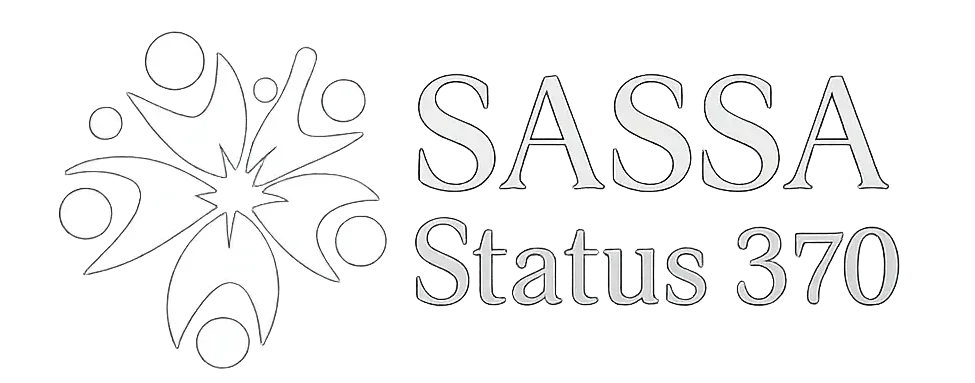
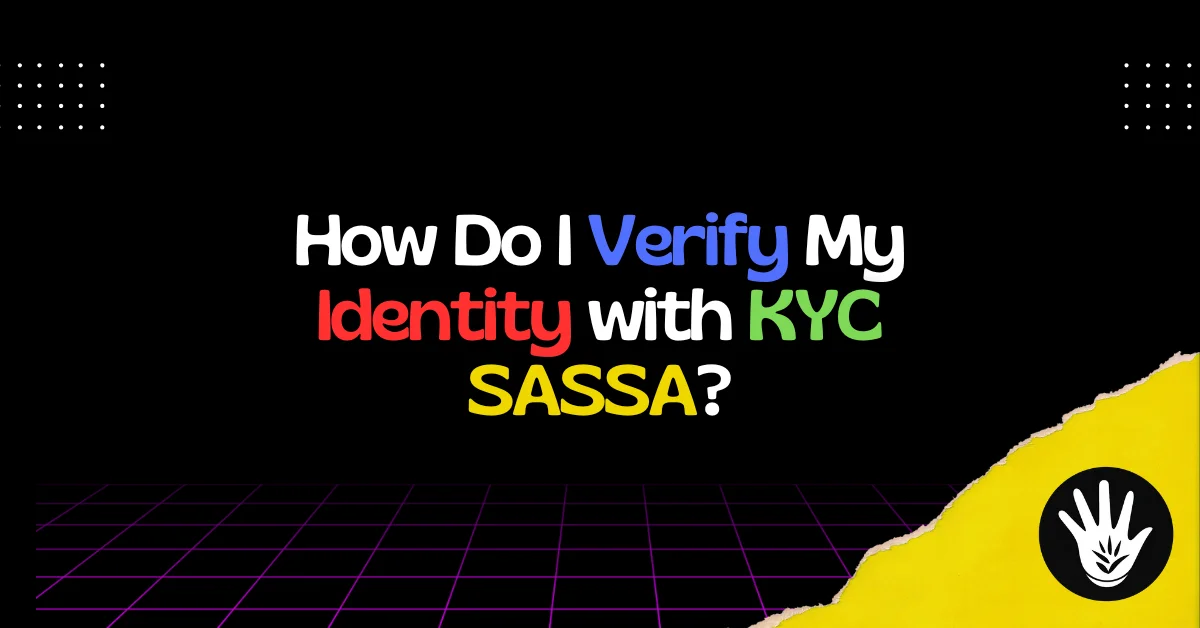
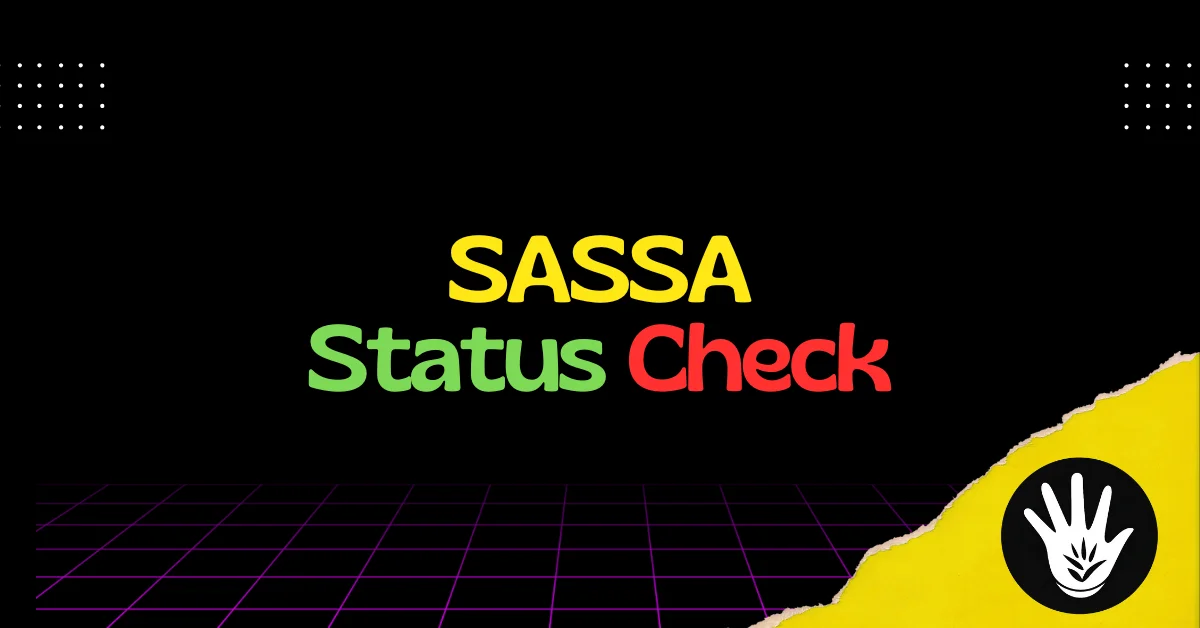
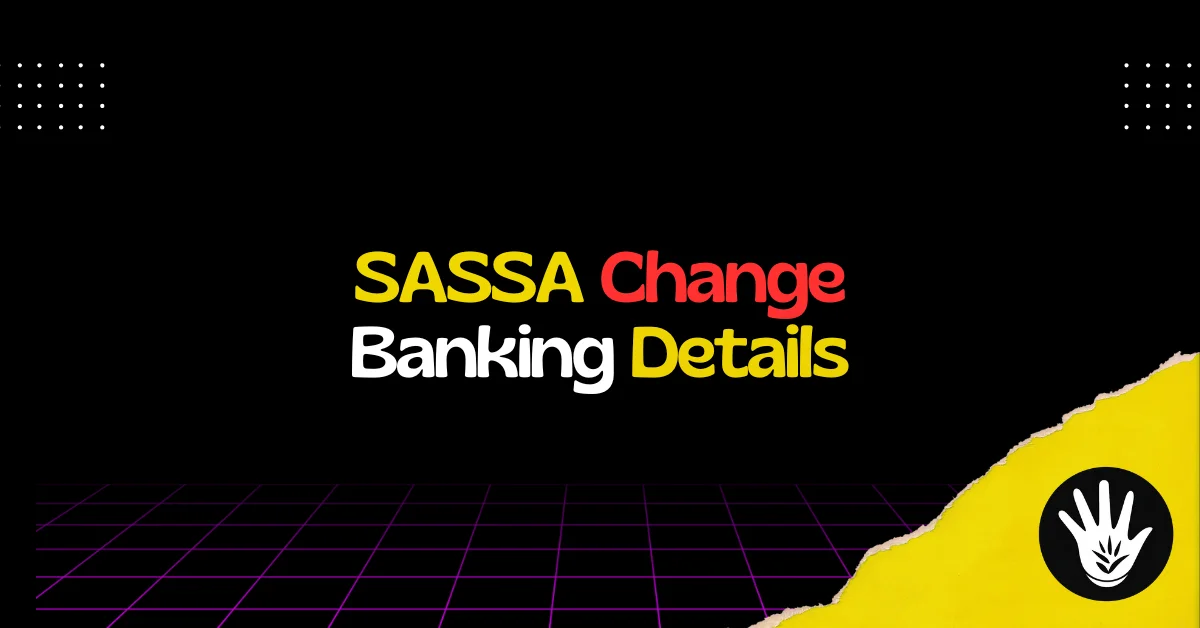

![SASSA eForms Download | Fill eForm & Apply Online [2026] Download Latest SASSA eforms Online](https://sassastatus370.co.za/wp-content/uploads/2025/10/SASSA-eForms-Download-150x150.webp)
![SASSA Status Check Declined SASSA Status Declined [Fix]](https://sassastatus370.co.za/wp-content/uploads/2025/08/SASSA-Status-Declined-Fix-1.webp)
